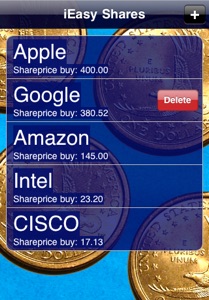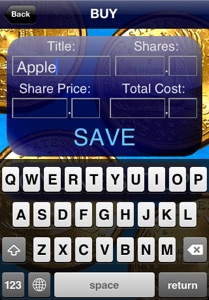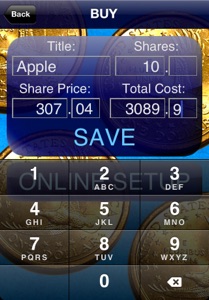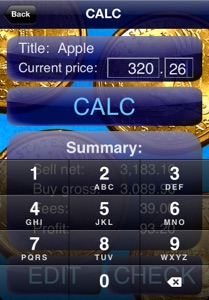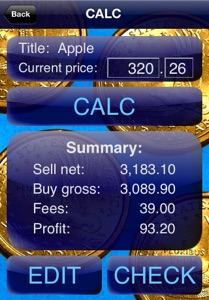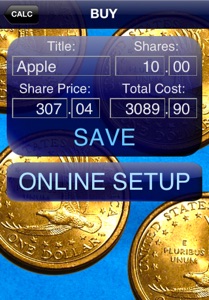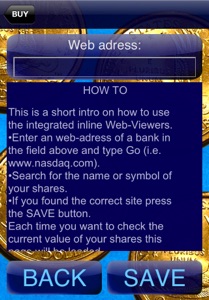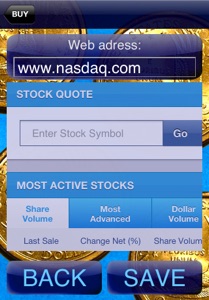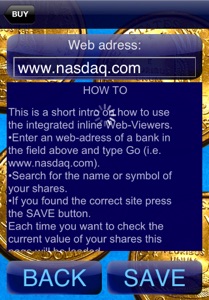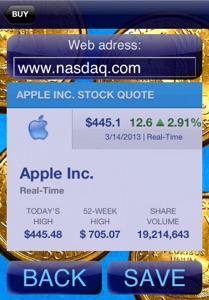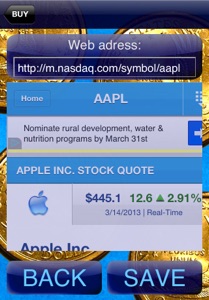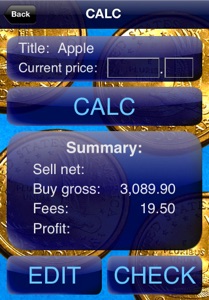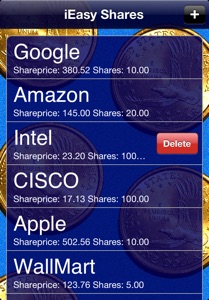iEasy Shares

The new version provides a table for entering as many sells and buys as you want.
Each entry can be deleted by swiping over it like shown on the picture shown on the right.
To add a value (buy action) press the plus sign at the top of the screen.
If you are new to the app only the Example entry exists (A empty screen doesn´t look that good). You can delete this entry as soon as you have entered one additional entry.
After you have pressed the plus button you will be led to the BUY window. Enter the necessary data here.
The Title can be whatever you want. It´s a good idee to enter a name that you can remember easily.
Enter the number of shares in the upper right fields.
Enter the share price in the lower left fields and the total cost in the lower right fields.
You don´t have to fill out all the fields (empty fields are zero).
Example:
We buy 10 Apple shares at a current prize of 307.04$.
Total cost including fee is 3089.90$.
Therefore we paid a fee of $19.50.
The fees can be calculated within the app. See below inside sell section.
The online setup is described later on and can be done anytime. If you want to do it right now press SAVE and than the ONLINE SETUP button. Continue like described below.
Otherwise press Save and moove back to the main screen with the Back button in the upper left corner.
iEasy Shares is the most simple to use app to calculate the profit if you buy and sell shares.
Current version: 2.1
Thank you for buying the app and have fun with it.
If you press the entry named Apple now you will be mooved to the sell window.
See the title once again.
In the Sell summary section you can see the important data for your purchase. You see the net prize (number of shares multipied by shareprice) as well as the fees you paid.
To calculate the profit you can make enter the current price in the upper fields and press the CALC button.
In the example:
Current price is $320.26.
Therefore profit will be $93.20 asuming you pay the same fee for selling and buying (what is a good aproximation).
How to use the integrated online check
First of all:
You are not bound to one service!
This has advanteges as well as disadvantages.
The pro is that you could use nearly any webpage to check the current value of your shares.
The dissadvantage is that you have to set up the page by your own.
After saving the data for the purchase of your shares the keyboard mooves back and you can access the ONLINE SETUP button.
Press that button and you will be mooved to a window with an integrated web view.
NOTE: There is currently a problem with the load indicator that spins although no Web adress is specified. This will be fixed with the next release in jan. 2011.
Enter a web adress in the upper field, i.e. www.nasdaq.com and press the Go button on the keyboard.
The keyboard mooves back and you will see the NASDAQ homepage inside the webview.
For the Apple shares we have to know that the symbol is aapl.
As the webview is a full working webbrowser window you can zoom in with two fingers, enter values in fields and so on.
Tip on the symbol field and the keyboard will appear.
Enter the apropriate symbol.
For the example enter aapl and press the Go button near the input field or the keyboard. Both will work.
The NASDAQ page with the Apple share price will be loaded.
You might have to scroll down a little bit to see the price.
Press the SAVE button to save the web adress.
The next time you open the app and want to check the share price simply press the Check button and the saved web address is opened.