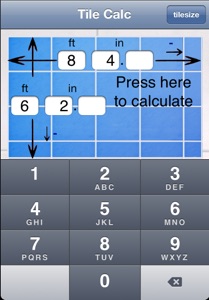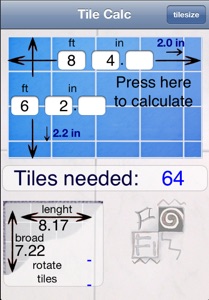Tile Calc on the iPhone


The best point to start is to set up the tile size.
Tap the tilesize button in the upper right corner.
In the tile size window enter the lenght and broad of the tiles you want to use and the distance between them.
Thank you for buying the app and have fun with it.
Feel free to send me a email by clicking on the E-Mail icon below if you have any question.
After installing the app a warning message will pop up where you have to set the measurement system.
Select inch or cm depending your needs.
NOTE: You can change this any time later without reinstalling the app.
And by the way... it´s done inside the app. Therefore no prefs!
If you tap the inch button all labels will be set to foot and inch.
Tapping on the cm button sets the labels to meters, cm and mm.
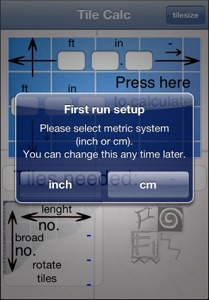
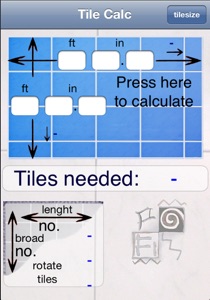
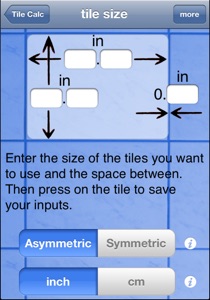
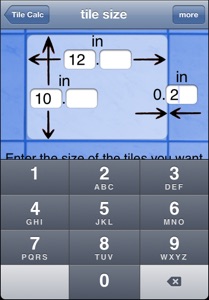
Tap the tile to save the values.
HINT: You can leave fields empty. See pictures left.
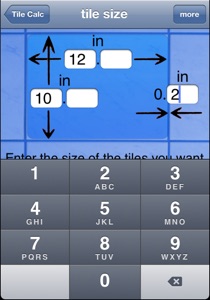
Tapping the tile will also moove back the keyboard and give you access to the asymmetric/symmetric and inch/cm switch.
If you like to tile the area symmetric tap Symmetric.
HINT: The area button on the main screen always reflects the tiling method by showing an apropriate picture.
For more infos on the different tiling methods see page:
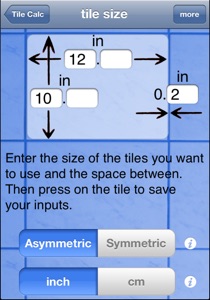
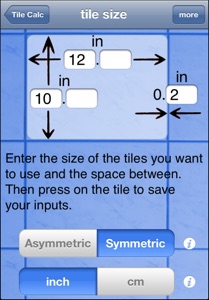
Entering the area size is very easy.
Fill out the fields you need and tap on the tiled area.
TileCalc will display the following results:
-
•Number of tiles needed
-
•Tiles in lenght
-
•Tiles in broad
-
•Last tile lenght
-
•Last tile broad